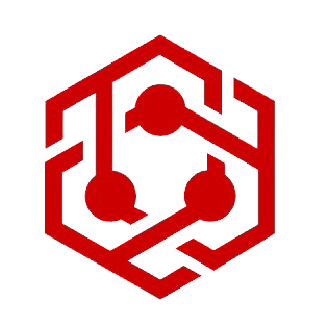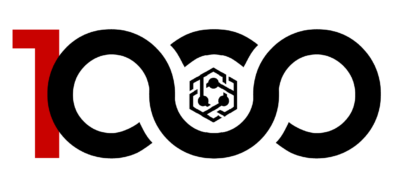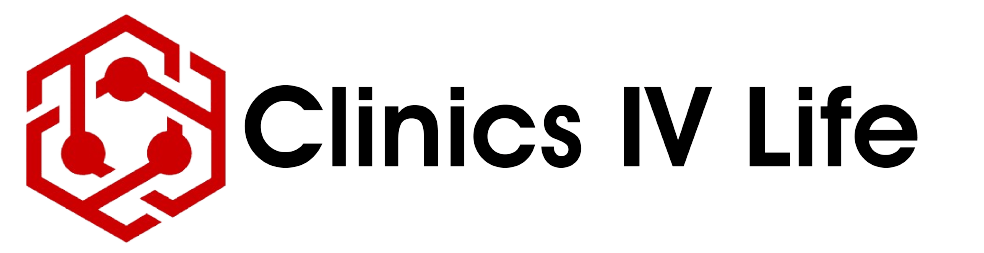If you are already a signed up member of the 1000 CLUB and want to list your practice in the directory, do you need to donate again?
Absolutely not. We’ve set up a voucher coupon system for these members and the instructions below will guide through the process of securing your listing page for your practice. Remember you can list yourself and another 9 practice colleagues under the same subscription.
If you signed up on the Clinics IV Life site, you should already be in possession of a code for your Voucher Coupon, sent with your welcome email. If you’ve lost this email or cannot access it, you can request a new code from [email protected]
Step 1
You’ll need to sign up first for your free account on the Provider Directory, you can do this by clicking on the My Account link in the menu bar,
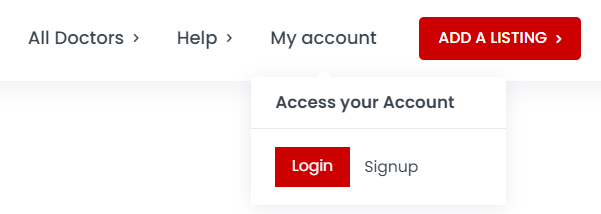
and then selecting Sign Up from the dropdown menu. Complete the signup process and you’ll be automatically logged in. Remember to ask your PC, laptop or phone to save your login details or alternatively write down your password in a safe space. Double check the email you use to complete this step, as you’ll need to validate your account from the link we email to you. If you cannot find the email, remember to check your junk folder.
Step 2
Once you’ve successfully signed up, head over to the Subscription Page here or select the page from the link in the footer menu or from your My account dropdown, shown below and highlighted in red.
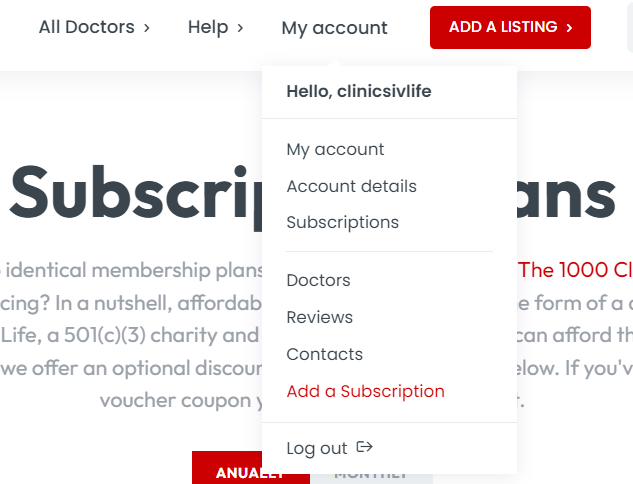
Select your appropriate subscription from the Subscription page. You’ve been sent a Voucher Coupon code that that is $5.00 less than the amount you donated at sign up, so if you donated $500 and received a Discount code for $495, select this subscription. If you select the $1000 subscription, you’ll be left with a balance to pay of $505.00
Typically, codes are as follows: $500 donation – $495 Discount Voucher or $1000 donation – $995 Voucher. Why the $5.00 difference? We charge this as a processing fee and it is the simplest and quickest way to validate your subscription.
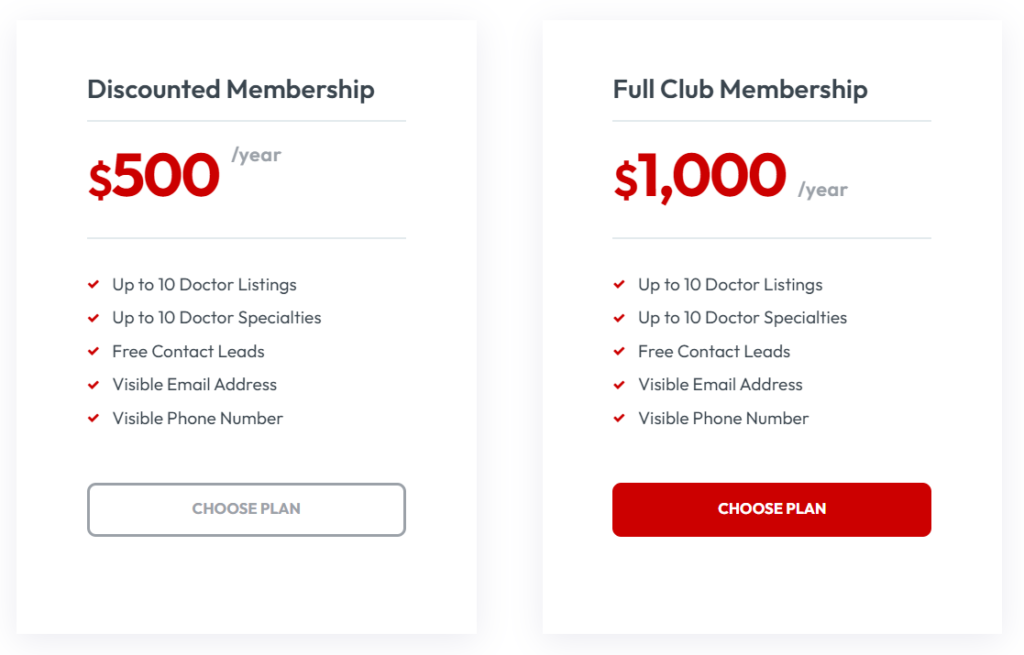
Once you’ve selected the appropriate subscription based on your discount voucher, you’ll be taken to a checkout page. Fill in all your details requested in the left hand column and check the amount you’re being asked to donate. It will show in the Subscription summary section and just above the grand total, you’ll see a field to enter your coupon code. In the image below, the field is highlighted with a red outline and we’ve entered the voucher SAMPLECODE.
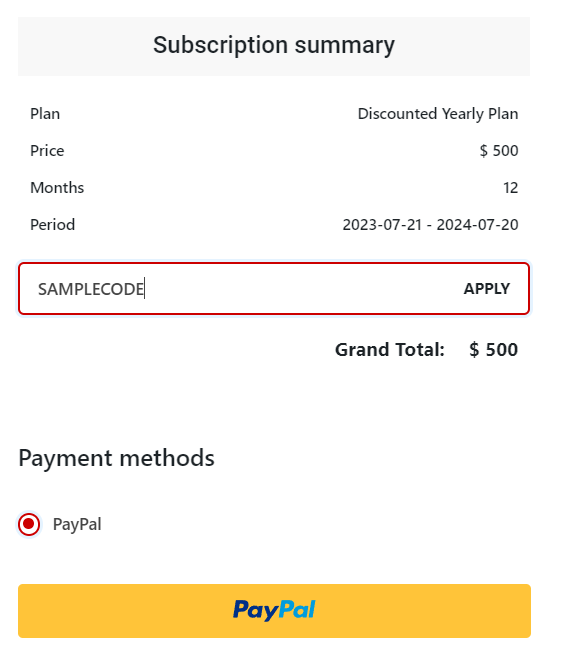
Enter your code and click on the APPLY button alongside. Your new total for the subscription should now reflect $5 and you can proceed with your order.
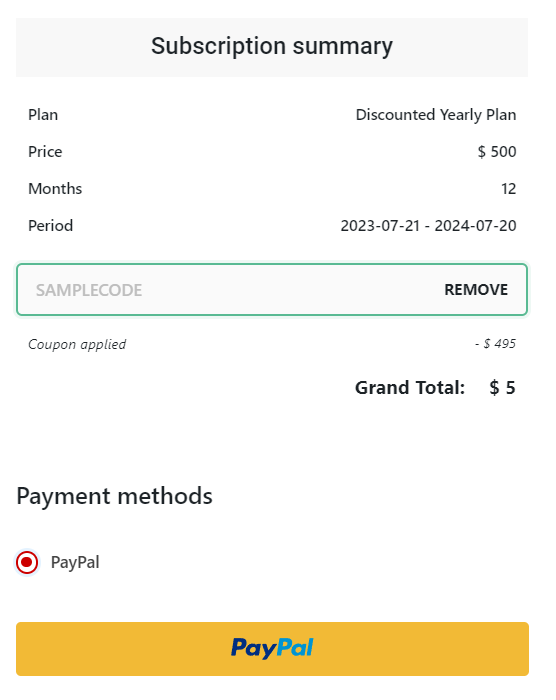
Simply hit the PayPal button, the system will take you through to PayPal to pay your $5.00 securely. You can opt for payment from your PayPal balance or pay by credit or debit card.
Once you’ve completed payment you’ll be redirected to your Subscription tab on your My account dashboard and your subscription will show as active. Now you can place your listings. Subscribers can now add up ten listings. We recommend using the big red Add Listing button on the site’s main menu to create your first listing and ensure you’re logged into your account when doing so.
For help on creating your listing, please refer to this article
Help, my Voucher Code doesn’t work
Here are a few fault finding steps you can try, to ensure you’ve entered the code correctly.
- Ensure you’ve entered the Coupon Code correctly, the field is case sensitive, so if there are capital letters in your code and lowercase letters, enter the code in exactly the same format.
- Make sure you’re using the $495 coupon for the $500 subscription, or the $995 coupon for the larger subscription. Neither code will work if the subscription amounts do not match the Coupon designation.
- If these steps fail, please check how old your code is. If the code was issued more than a month ago, it may have expired, in which case we’d recommend requesting a new one. You can do this by replying to the Welcome Mail we sent you.